Android Operating System Based GPS Application Users' Guide
| Abstract |
We have developed an application for Android OS based Cell phone, which offers a unique opportunity to trace location and time, and transmit these data to a server in real time. At present we are testing this application. This application will be extremely useful to investigate many different public health related issues by allowing us to develop personal exposure to socio-physical environment. Such as what food choices are available to you at given location you are present at or what is the air quality at the location of your work and home? We will greatly appreciate your volunteer participation in testing this application. All you need to do is simply install this application on your phone and keep the application running for about a week. Please see the instructions below to install this application on your cell phone. This is further to certify that these data will be kept confidential and will not be shared with anyone. These data will be destroyed after three years of completing this data collection. |
- Table of Contents
- Where To Download
- How To Use
Notice:
This application have been only tested on Android 2.2 Froyo, but it should work properly on all 2.2 and later versions, also some of older versions. To check Android version on your phone, please see this wiki page. To run this application, GPS service on your phone must be enable; It also needs network connection to send the data.
Where To Download
Step 1
Method 1: Click here to download our application.
Method 2: Scan the following image by using barcode scanner on your Android phone.
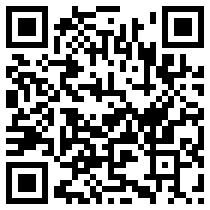
Step 2
Put the downloaded file to your phone via USB cable. And open it in file browser. If you use method 2, then save the file and click it, you will be asked if you want to install it.
How To Use
Once you install the GPS Recording application, you will it in your applications list and its name is GRSRec. In this example, it is the first one of row 4.
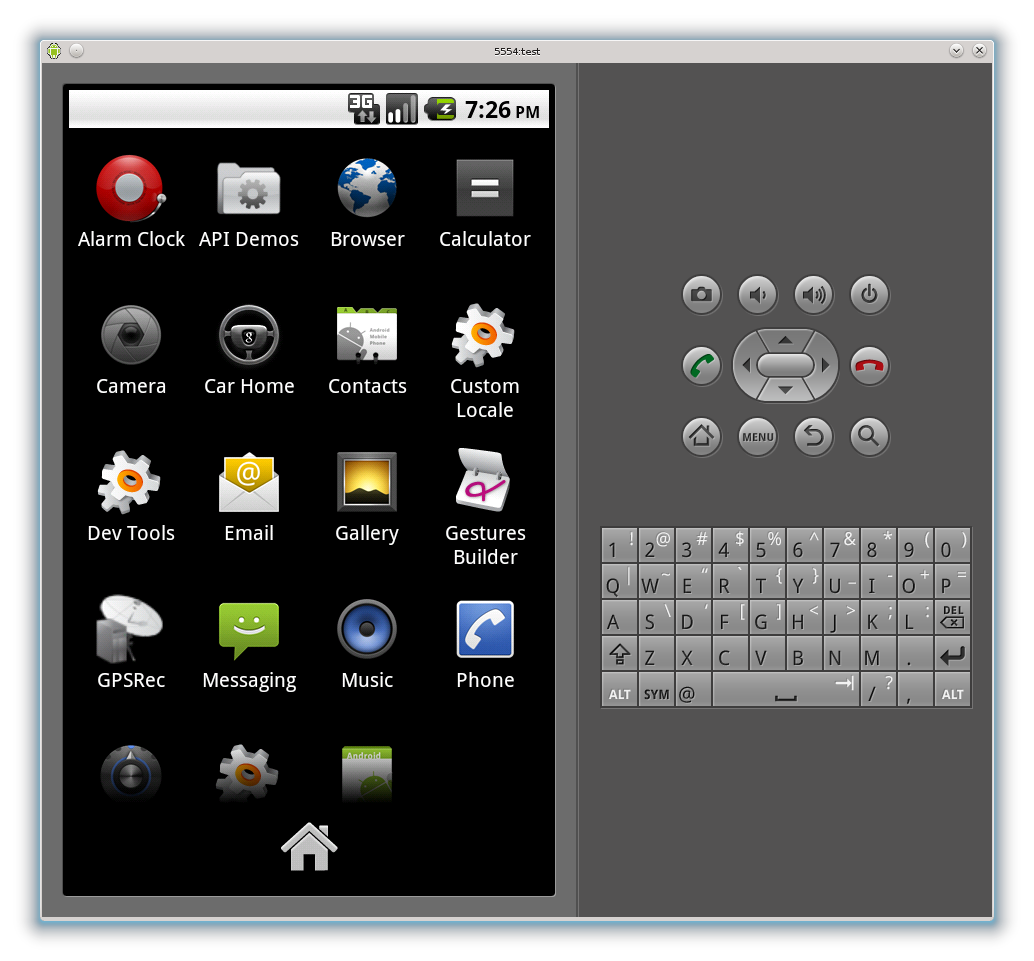
Next, click GPSRec icon, the application screen will pop up.
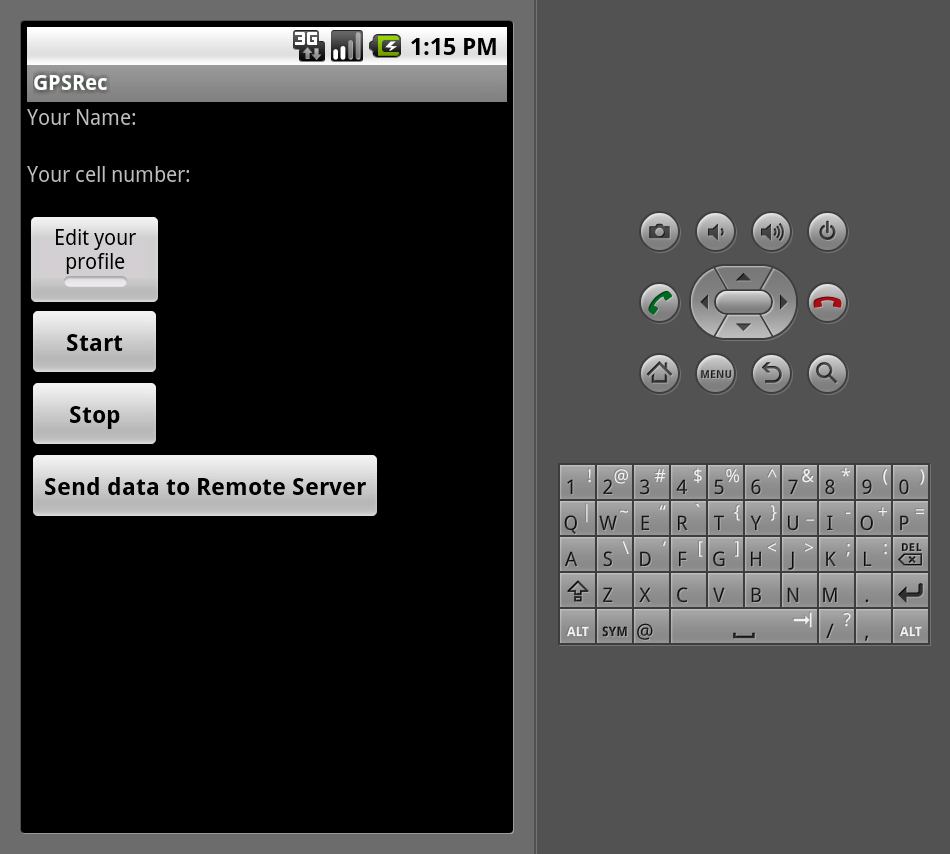
Toggle "Edit your profile" button. Fill in your name and contact number and save them. Sending data cannot be done if either your name or contact number is empty.
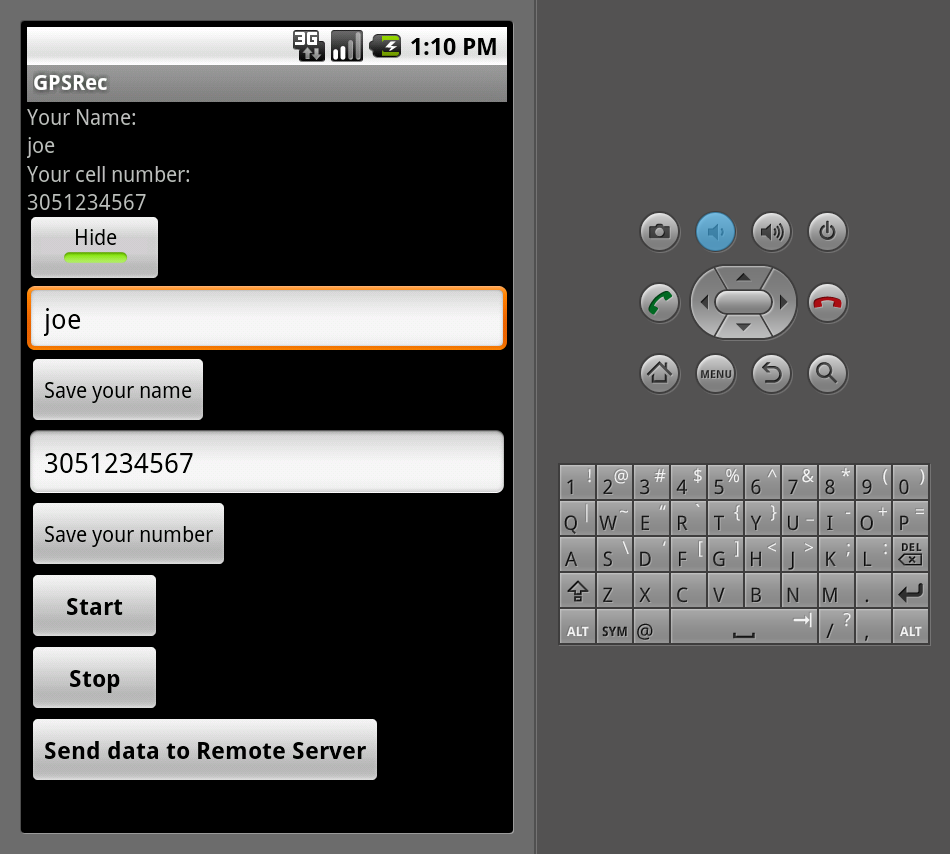
Push "Start" button, a status messages will show at top left corner of screen and the applications icon will stay on status bar.
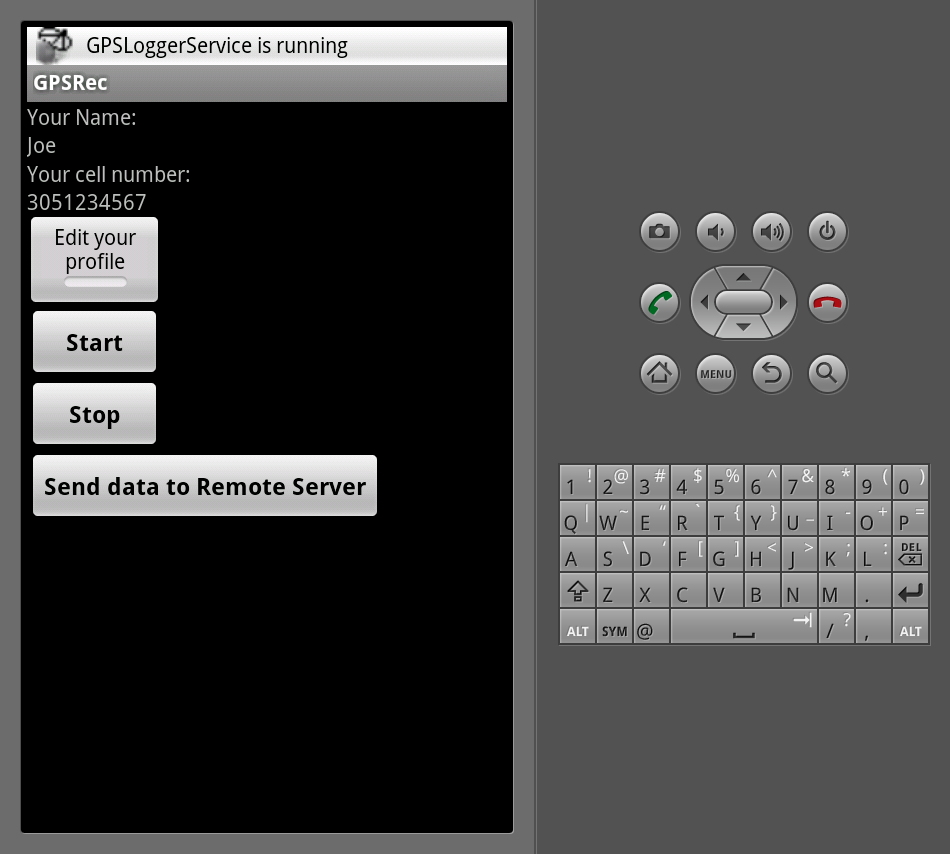
The application will keep running unless "Stop" button is clicked or phone is turned off.
Application Menu
- Start and Stop
- Start and Stop GPS recording;
- Send data to remote Server
- Send data to remote web server. Once data is sent successfully, it will be removed on cell phone. Depending on how often the gps data is sent, sending process could take a while.
For further information or any problems please contact
Jun Chen (jchen2@med.miami.edu)
Naresh Kumar (nkumar@med.miami.edu)